A reader, Jeanine P, asked last week about how to make your labels into a drop-down menu. Great question! Sometimes labels seem to run amok with the sidebar, especially if you write on a variety of different topics (like me) and can't seem to corral them together into one category.
By putting them in a drop-down menu, you certainly free up more space in your sidebar. My labels are shown circled in orange below. They used to run about 4 blog buttons-worth down the page.
It's very simple to put your Archives into a drop-down menu, since Blogger makes it easy to do. When you go into the widget for your Archives, there's a box that you can check to make them appear as a drop-down, rather than a list. There are lots of customizable features in that widget too, such as the way you want the date to look, etc. But I'm getting off-topic, yet again.
To make your labels all snug and tucked in to a drop-down menu, log into your Blogger account.
1. Select the "Layout" tab.
2. Click on "Edit HTML".
3. As usual, back up your template.
4. Check the "Expand Widget Templates" box
5. Find (CTRL+F) this section of code <b:widget id='Label1'. There is more code to the line, but it seems like nearly all Blogger templates have at least that part of the code. If you don't have that term, try searching for <b:widget id= and finding the one that corresponds to your labels. It will have some sort of "label" term next to it. The full line of code might look like this <b:widget id='Label1' locked='false' title='Labels' type='Label'/>
6. Once you've found that, you'll replace that line with the following (copy and paste it over the above code)
<b:widget id='Label1' locked='false' title='Labels' type='Label'>
<b:includable id='main'>
<b:if cond='data:title'>
<h2><data:title/></h2>
</b:if>
<div class='widget-content'>
<br />
<select onchange='location=this.options[this.selectedIndex].value;'>
<option>Select a label</option>
<b:loop values='data:labels' var='label'>
<option expr:value='data:label.url'><data:label.name/>
(<data:label.count/>)
</option>
</b:loop>
</select>
<b:include name='quickedit'/>
</div>
</b:includable>
</b:widget>
7. If you'd like to change the title of the labels to something more sophisticated (mine are called "Topics of Interest"--la dee da), you'll just need to replace the word "Labels" in the first line of the code above in RED to the title that you'd like to call it.
8. Preview your work, and if you like-y, then save-y.
Good luck!
angry chicken
and the brittle was a success.




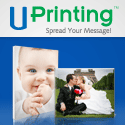


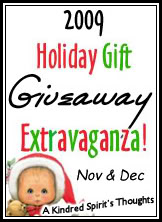

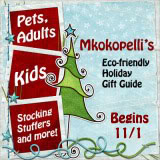


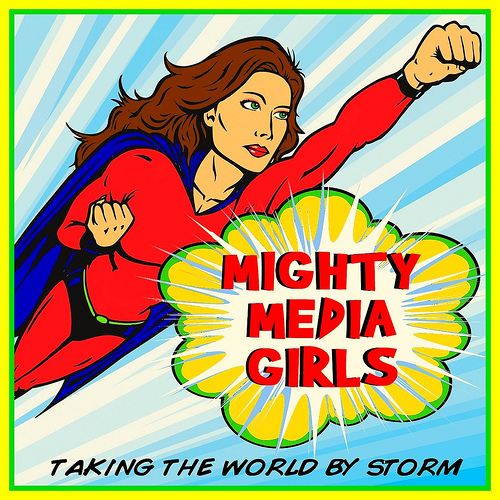
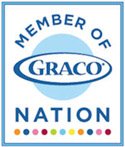







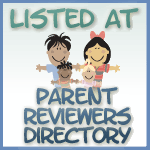








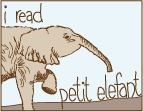





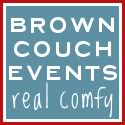
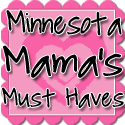



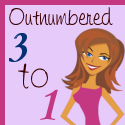


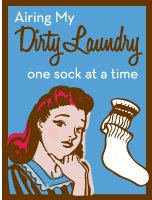

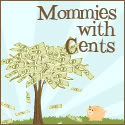





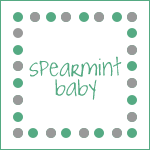











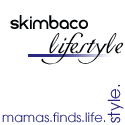


















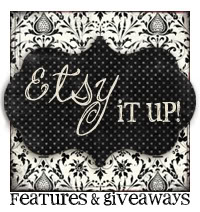








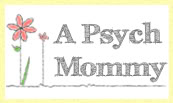






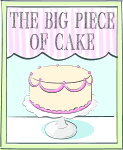









11 comments:
Ooh! I didn't know you could change what they're called. Neato! You're so smart! :)
That is awesome! Thank you for the tips!
Ok - Jeanine P here !!! and wahhhh I can't get it to work lol ... am I only pasting over the one line ? or a whole section ?
I tried just pasting over the one line and I get this error Your template could not be parsed as it is not well-formed. Please make sure all XML elements are closed properly.
XML error message: The element type "b:section" must be terminated by the matching end-tag "". jtrophy at aol dot com :(
Another GREAT tutorial!!
I'm going to do this and I really appreciate this tutorial!
I have had this screen open all day so that I can do this on my blog lol. I still havent gotten around to actually doing it so Im still leaving it open until I go to bed!
This was super informative,thanks! And maybe an upcoming Tech Tuesday could be about, "There are lots of customizable features in that widget too, such as the way you want the date to look, etc. But I'm getting off-topic, yet again."
S in TX
i had the error code too- you have to add this to the front of b:widget:
<
and it will work!
makes it looks the rest of the lines before and after it!
thanks for the topic- really cleaned up the blog!
I am getting this error darling...any help?
Your template could not be parsed as it is not well-formed. Please make sure all XML elements are closed properly.
XML error message: The element type "b:section" must be terminated by the matching end-tag "".
I never even realized how to do labels. Thanks
Ohh, I just added a drop-down to Momtrendsnyc. Muchas Gracias!
Post a Comment