Tech Tuesday is back, a bit late for the New Year but you understand. Today I'm posting about a helpful Twitter-related item for your blog, TweetMeme. You've probably seen them on other blogs, this little icon next to posts,
which allows you to easily retweet that blog post. From the bit of research I've done, other bloggers have said that this button has increased the number of tweets people have posted about their blogs. It's really easy for retweeting giveaways too. It's also nice to see how many times your post has been tweeted.
If you'd like to add this to your blog, you'll first have to have a Twitter account, and then create a TweetMeme account and allow it to access your Twitter account. Sounds complicated, but really it's not. You just go to Log In at TweetMeme and follow the prompts.
TweetMeme has a page just for buttons and chicklets to add to your blog, or even your email. Once you're signed into TweetMeme, go to that page and
1. Log into Blogger
2. Click the "Edit HTML" link, and check the box for "Expand Widget Templates"
3. Find this line of code (CTRL+F)
<div class='post-header-line-1'/>
4. Add this code below that line
<div style='float:right; padding: 5px 5px 5px 5px'>
<script type='text/javascript'>
tweetmeme_url='<data:post.url/>'
tweetmeme_source = 'KatydidandKid';
tweetmeme_service='tinyURL.com'
</script>
<script src='http://tweetmeme.com/i/scripts/button.js' type='text/javascript'>
</script></div>
5. Change the area in RED above to your Twitter handle, instead of mine.
6. If you'd like to move the icon to the left side of your post, change the "float:right" part of the code in line 1 to "float:left".
7. Preview your template. If all looks good, save it.
Good luck!
UHeart Organizing: An Office in a Box!
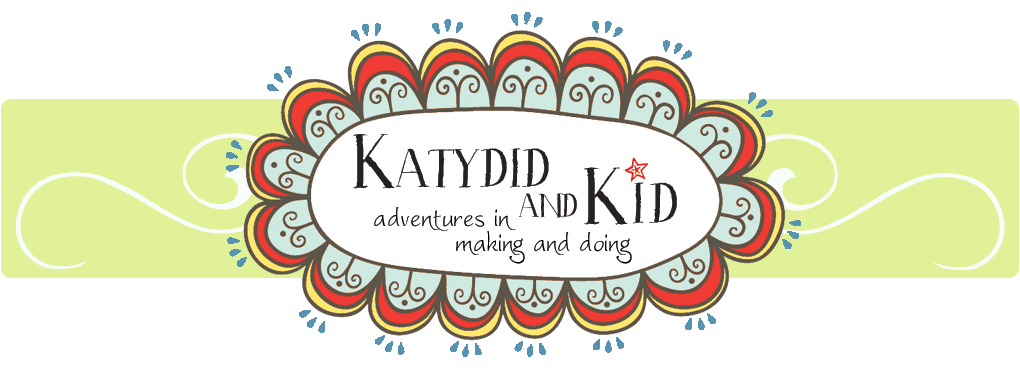










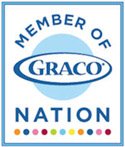

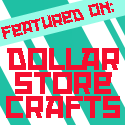


Thanks for sharing.
ReplyDeleteGreat tip! I'm going to have to try this!
ReplyDeletethanks that was on my list of things to update the blog with- thanks for the easy version!
ReplyDeleteThanks Kathleen for this great tip! Now if I can just get back into the swing of blogging, maybe I'll incorporate it on my blog. Happy 2010!
ReplyDeleteWonderful tip!! I've always wondered how to do this :)
ReplyDeleteI have a question though: It shows the accumulation of tweets over the past year and I'm wondering how you change that to the tweets per post?
Awesome tip! Thanks so much for sharing!
ReplyDeleteNice!!! Your tutorials are always so helpful! :)
ReplyDeletethanks - your tutorials are always the easiest to understand!
ReplyDeleteThanks for this simple tutorial! I did it and it worked!
ReplyDelete